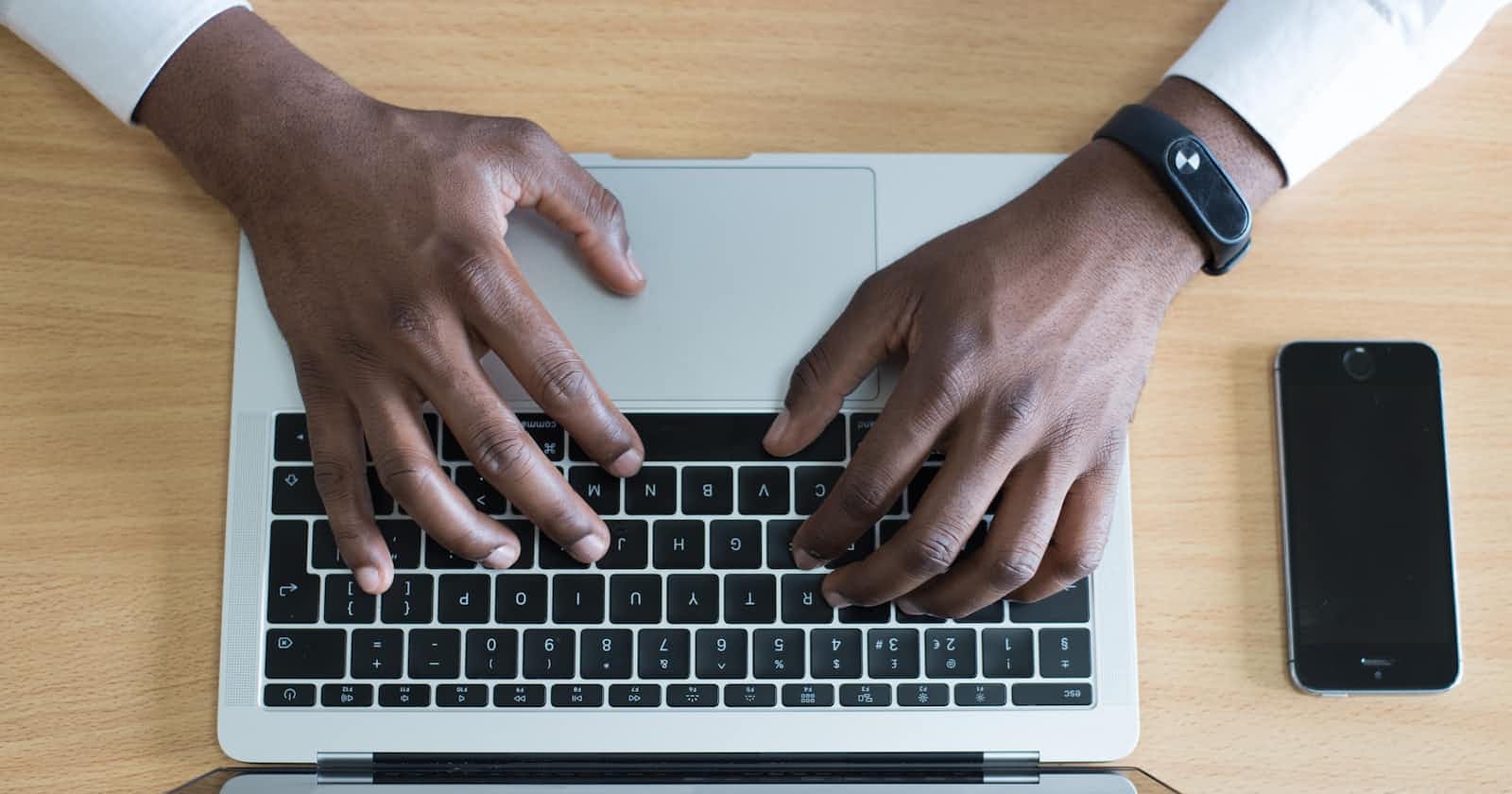Hello guys
In this short tutorial, we will be looking into how to create a Character Count Progress Bar in React JS.
Common uses of this are in notes and to-do list applications where you want to restrict user input to a fixed amount of characters. We can visualize this to improve user experience using a linear progress bar.
Create a simple text area
Firstly let's create a simple text area in a new react app. Your App.js should contain the following code:
import { React, useState } from "react";
import "./styles.css";
export default function App() {
return (
<div className="App">
<textarea cols="20" rows="5"></textarea>
<div className="progress">
<span className="charLeft"> characters left</span>
</div>
</div>
);
}
Here we have created a simple react app with a text area and a div containing a span that will show the number of characters left.
Restricting the number of characters
The maximum number of characters that a user can type can be easily set using the maxLength of textarea as follows:
<textarea maxLength="100" cols="20" rows="5"></textarea>
Storing input text
Next, we need to store the input that the user gives in a state so that we can use that for the progress bar and span. We will create a simple state and an onchange function that will update it every time the user types something.
import { React, useState } from "react";
import "./styles.css";
export default function App() {
const [input, setInput] = useState("");
const inputHandler = (e) => {
setInput(e.target.value);
};
return (
<div className="App">
<textarea
maxLength="100"
cols="20"
rows="5"
onChange={inputHandler}
></textarea>
<div className="progress">
<span className="charLeft">
characters left
</span>
</div>
</div>
);
}
Displaying characters left
Now we need to display the number of characters left which will be 100 - the length of the input.
<span className="charLeft">
{100 - input.length} characters left
</span>
Creating the progress bar
For the linear progress bar, we can use the material ui progress bars. For this, firstly install mui: npm install @mui/material Next, we need to import the linear progress component:
import LinearProgress from "@mui/material/LinearProgress";
The value or "progress" of the bar is defined by the value prop and the type of the bar is determined which is assigned by the variant prop.
<LinearProgress
className="charProgress"
variant="determinate"
value={input.length}
/>
Wrapping Up
We are now done and this will be the complete code:
import { React, useState } from "react";
import "./styles.css";
import LinearProgress from "@mui/material/LinearProgress";
export default function App() {
const [input, setInput] = useState("");
const inputHandler = (e) => {
setInput(e.target.value);
};
return (
<div className="App">
<textarea
maxLength="100"
cols="20"
rows="5"
onChange={inputHandler}
></textarea>
<div className="progress">
<span className="charLeft">{100 - input.length} characters left</span>
<LinearProgress
className="charProgress"
variant="determinate"
value={input.length}
/>
</div>
</div>
);
}
Output

Thanks for Reading! Check out my latest article on Hubpages.